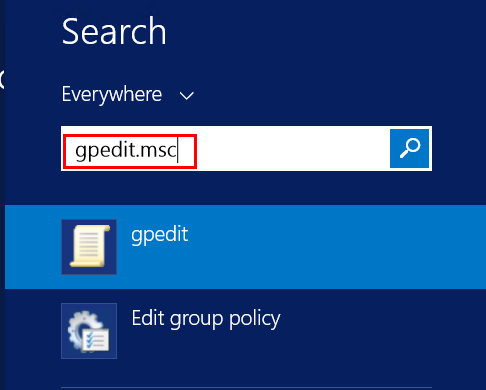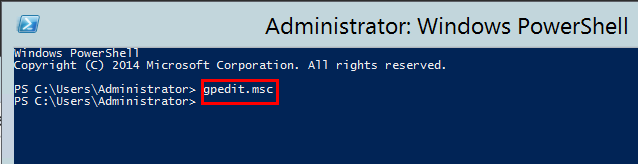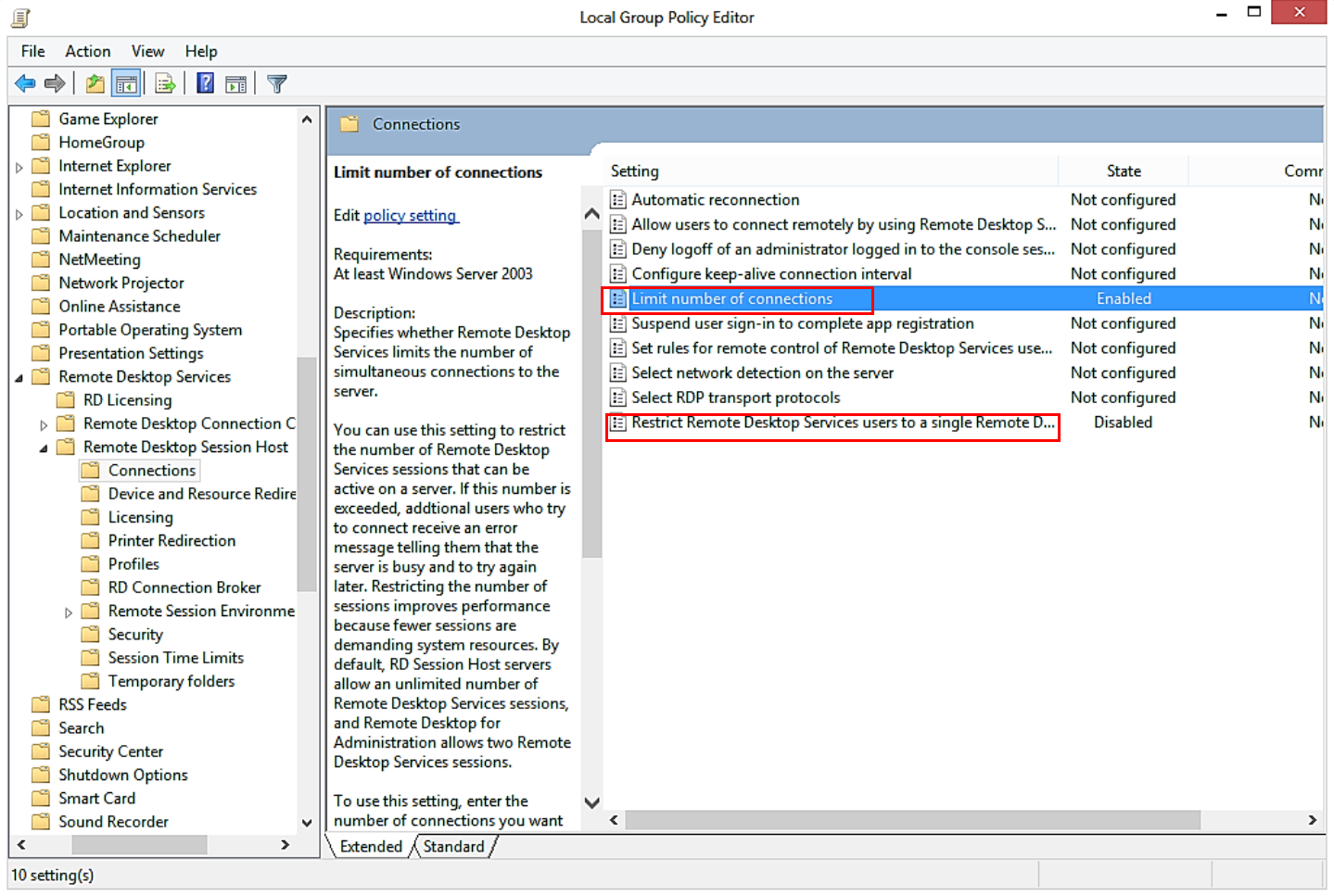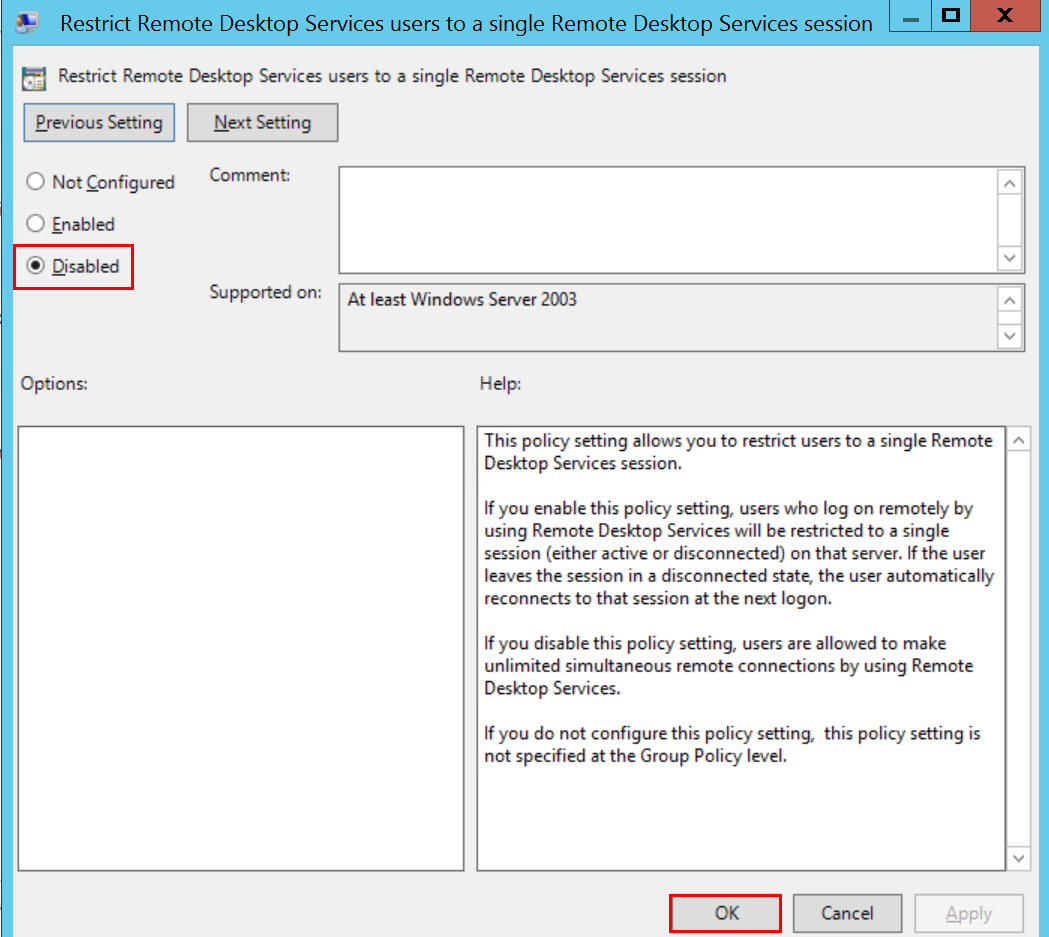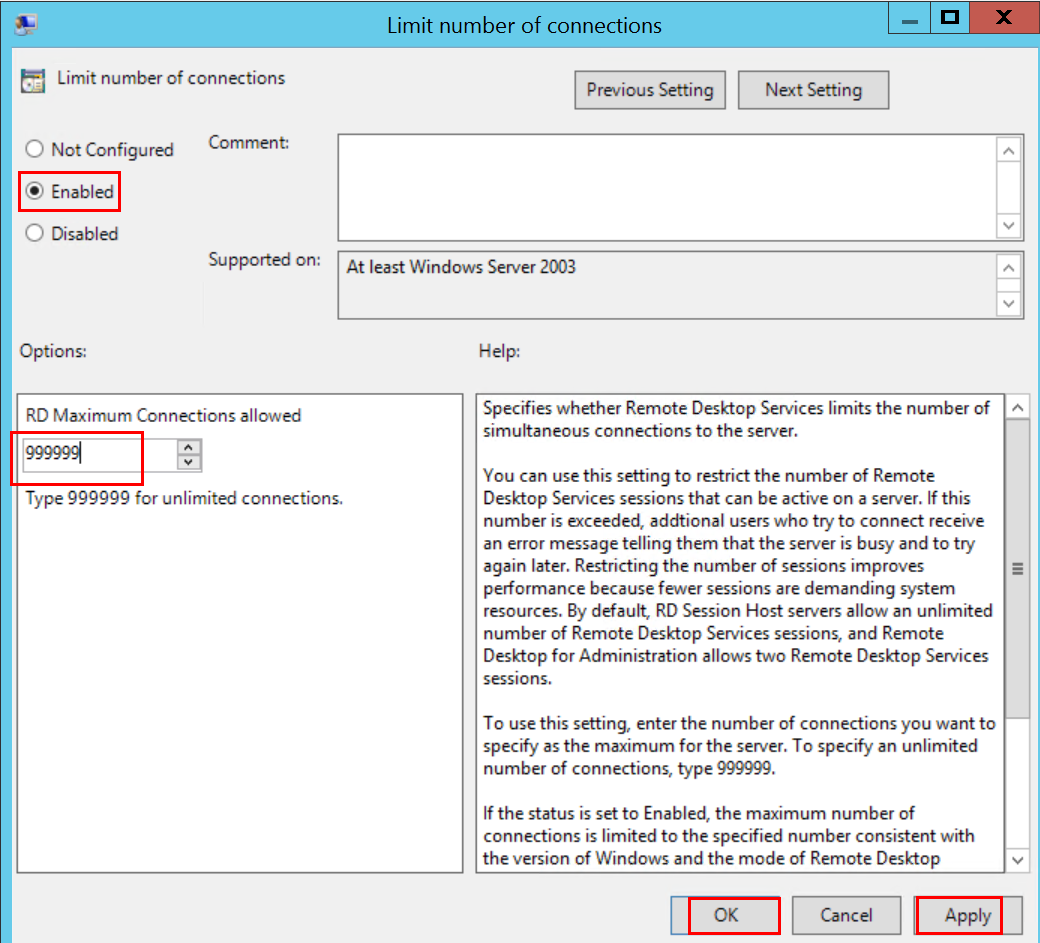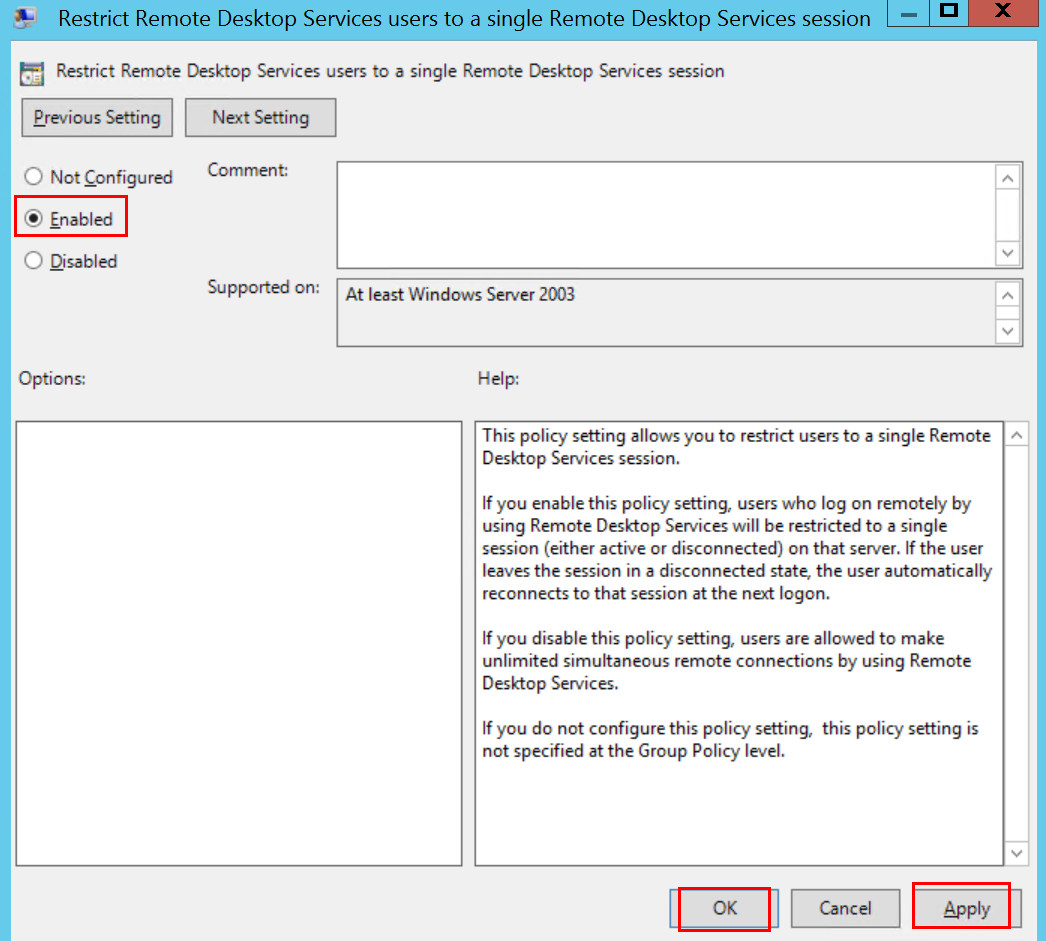Recentemente eu estava usando meu servidor VPS e quando eu desconectava do RDP todos os programas que estavam abertos no desktop eram fechados na nova sessão, isso me causava um certo desconforto pois muitas vezes eu desejava manter as os programas abertos para voltar mais tarde e continuar executando meu trabalho de onde eu havia parado, dessa forma eu entrei em contato com a meu servidor de VPS e eles me enviaram um passo a passo de como permitir varias sessões abertas no servidor assim como manter a sessão atual do usuário com os programas abertos.
Recentemente eu estava usando meu servidor VPS e quando eu desconectava do RDP todos os programas que estavam abertos no desktop eram fechados na nova sessão, isso me causava um certo desconforto pois muitas vezes eu desejava manter as os programas abertos para voltar mais tarde e continuar executando meu trabalho de onde eu havia parado, dessa forma eu entrei em contato com a meu servidor de VPS e eles me enviaram um passo a passo de como permitir varias sessões abertas no servidor assim como manter a sessão atual do usuário com os programas abertos.Para habilitar várias sessões da área de trabalho remota, siga estas etapas:
2. Start Local Group Policy Editor. To do this, click the Win icon or press the Win key, then search gpedit.msc. Or, start Windows PowerShell, then input gpedit.msc. See screenshot 1 and 2.
3. In Local Group Policy Editor, go to Computer Configuration > Administrative Templates > Windows Components > Remote Desktop Services > Remote Desktop Session Host > Connections. See screenshot 3.
5. Select the Disable option in the Restrict Remote Desktop Services user to a single Remote Desktop Services session window. Then, click the OK button. See screenshot 4.
7. In the Limit number of connections window, select the Enable option, then set the RD Maximum Connections allowed to 999999. Click the OK button. See screenshot 5.